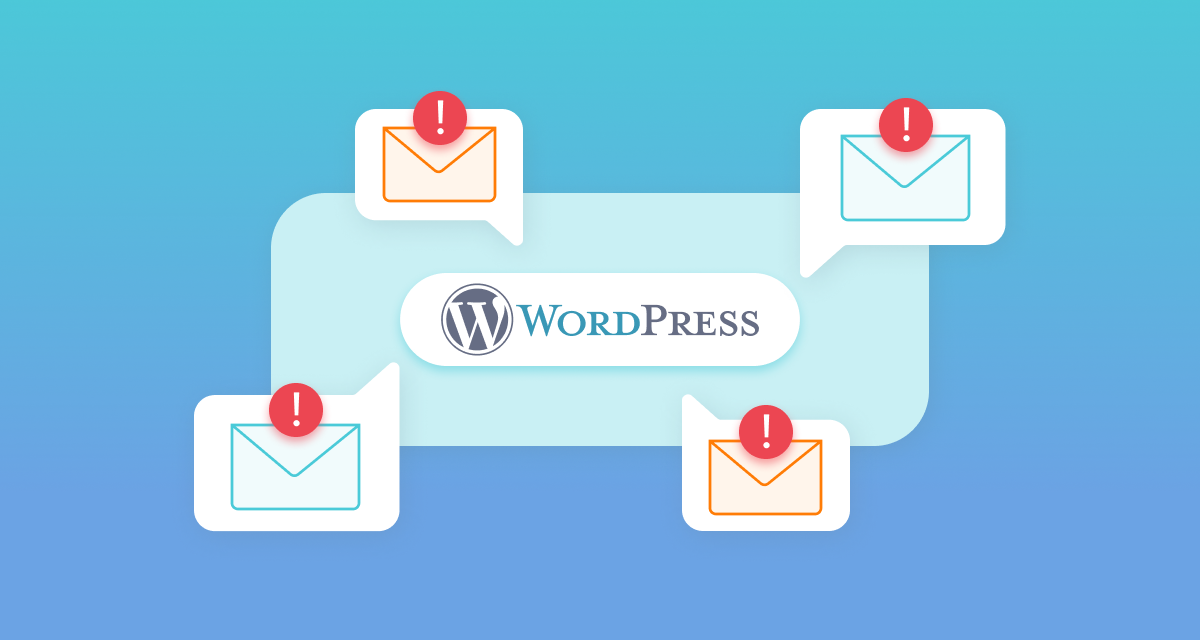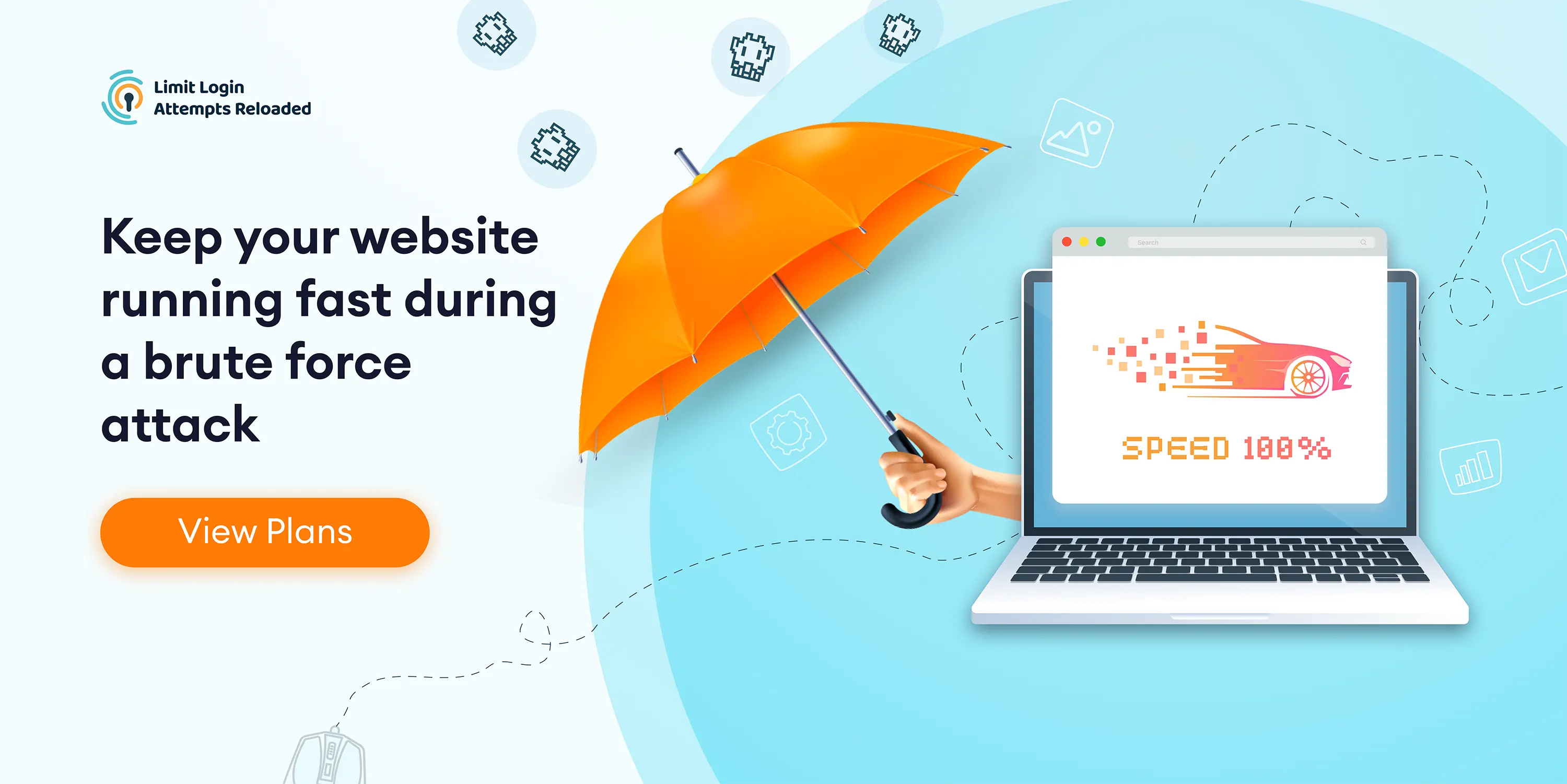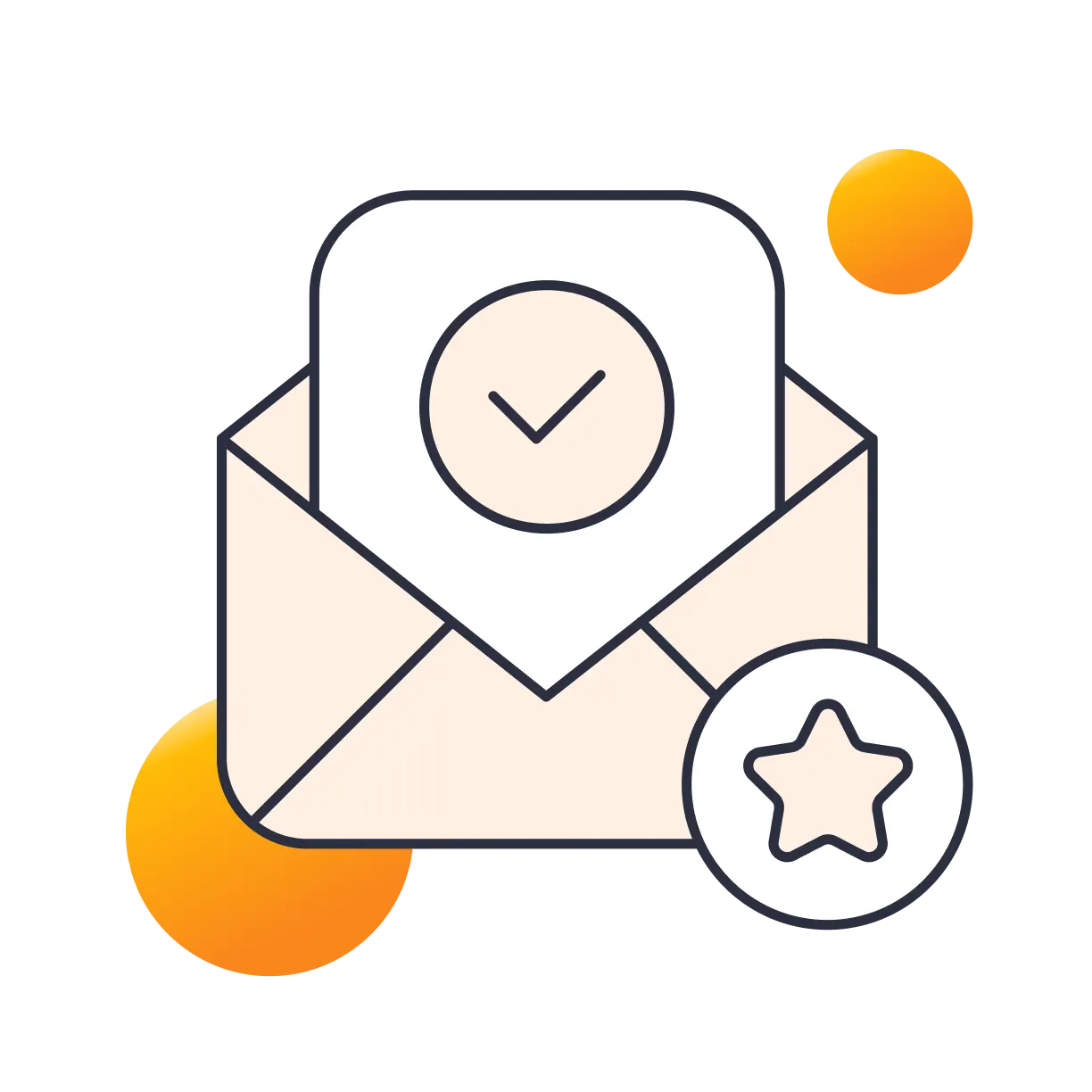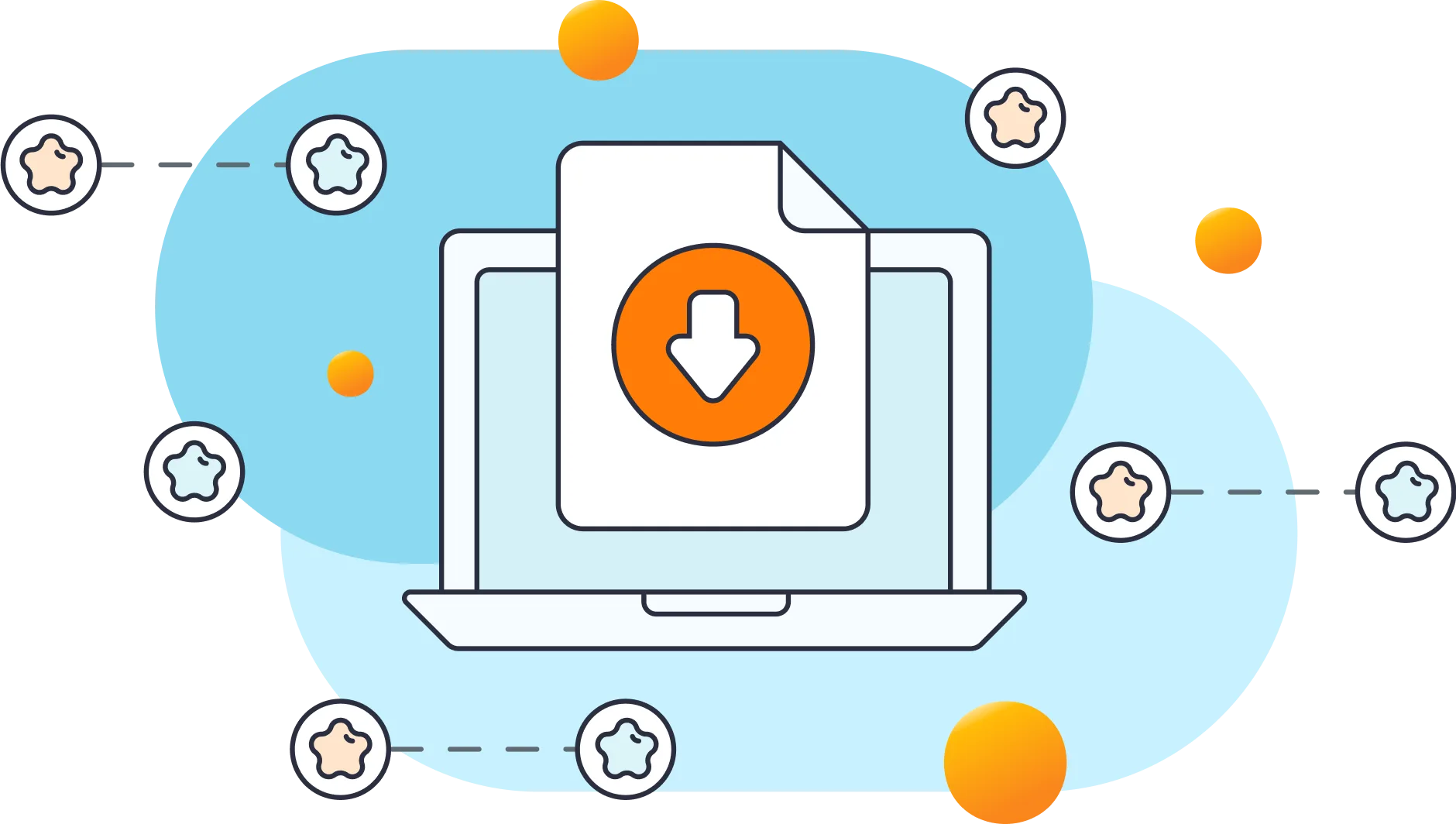Effective communication stands as a cornerstone for every WordPress site owner, particularly when dealing with time-sensitive emails that play a pivotal role in enhancing both sales and login security. Dealing with malfunctioning emails is not only frustrating, but also impedes your ability to engage with your audience. When faced with email challenges, you have three avenues to explore: seek assistance from your web hosting provider, enlist the support of your web developer, or tackle the issue independently. This article focuses on the latter option, providing a troubleshooting guide to help you fix email-related issues on your WordPress site. Let's delve into the process and restore the smooth functionality of your email system.
How to Restore Email Functionality From your WordPress Site
You don't need to be an IT professional to identify and fix malfunctioning emails on your WordPress website. Follow this step-by-step guide, and you'll be receiving emails once again.
#1 Verify Email Configuration
The first step is to confirm that your email configuration in WordPress is set up correctly. Navigate to the WordPress dashboard, select "Settings," and then click on "General." Ensure that the email address listed in the "Administration Email Address" field is correct. Double-check the email address format, as even a small error can cause issues.
#2 Check Spam Folder
Sometimes, legitimate emails from your WordPress site may end up in the recipient's spam folder. Ask your users to check their spam or junk folders to see if the emails are being misclassified. Additionally, you can add a note in your email template, reminding recipients to mark your emails as "not spam" to prevent future delivery issues.
#3 Review Email Deliverability
WordPress relies on your hosting provider to send emails. Contact your hosting support and ask them to verify that your server is configured correctly. Ensure that your hosting provider does not have any email delivery restrictions or limitations in place. It's also worth confirming that your hosting account is not blacklisted by any major email service providers.
#4 Utilize SMTP for Email Delivery
By default, WordPress uses the PHP mail function to send emails. However, this method can be unreliable. To improve email deliverability, consider using Simple Mail Transfer Protocol (SMTP) to send your WordPress emails. SMTP provides a more reliable and secure way of sending emails. Install a reputable SMTP plugin, such as WP Mail SMTP or POST SMTP Mailer plugin and configure it to send emails through a trusted email service provider like SendGrid or Gmail.
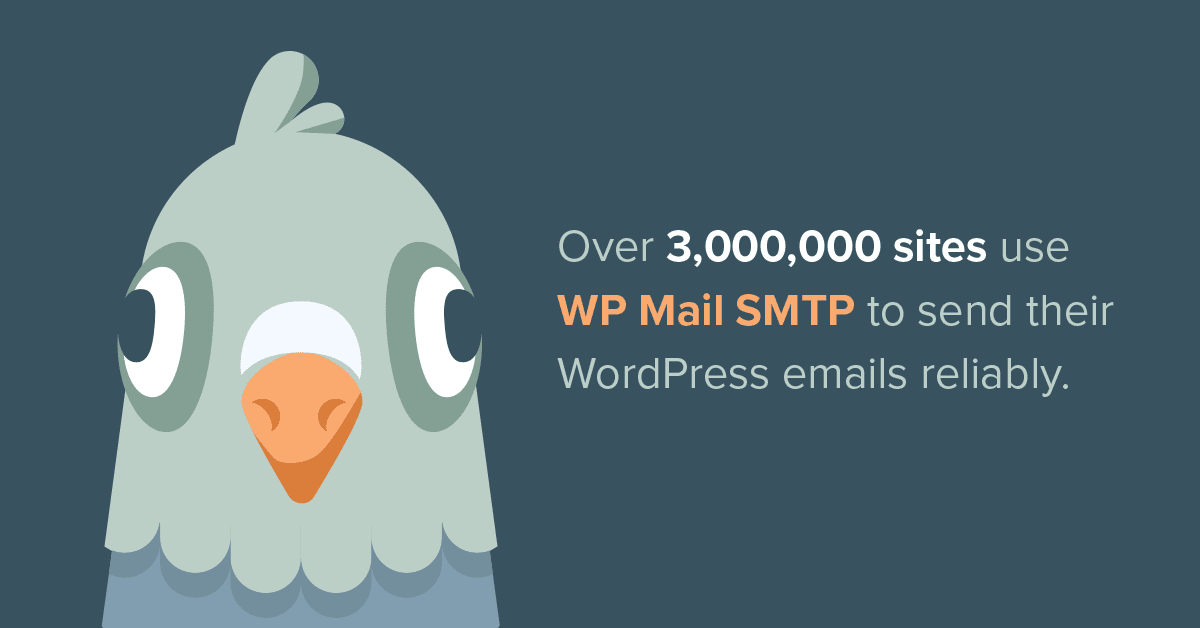
#5 Test Email Functionality
To isolate the issue, send a test email from your WordPress site to an address you have access to. You can send a test email by simply creating a new user with an email you have access too, or update your WordPress password. If you receive the test email successfully, it indicates that your email setup is functioning correctly. However, if the test email fails to arrive, proceed to the next step.
#6 Check Plugin Compatibility
Conflicts between plugins can disrupt email functionality on your WordPress site. Temporarily disable all plugins except for those required for email functionality, such as an SMTP plugin or an email subscription plugin. Test the email functionality again. If it works, start reactivating your plugins one by one until you identify the plugin causing the issue. At that point, contact the plugin developer for further assistance or consider finding an alternative plugin.
#7 Review WordPress Theme Compatibility
In rare cases, your WordPress theme may interfere with email functionality. Switch to a default WordPress theme, such as Twenty Twenty-One, and test the email functionality. If the emails start working, it implies that your previous theme was incompatible. Reach out to the theme developer for support or consider switching to a more compatible theme.
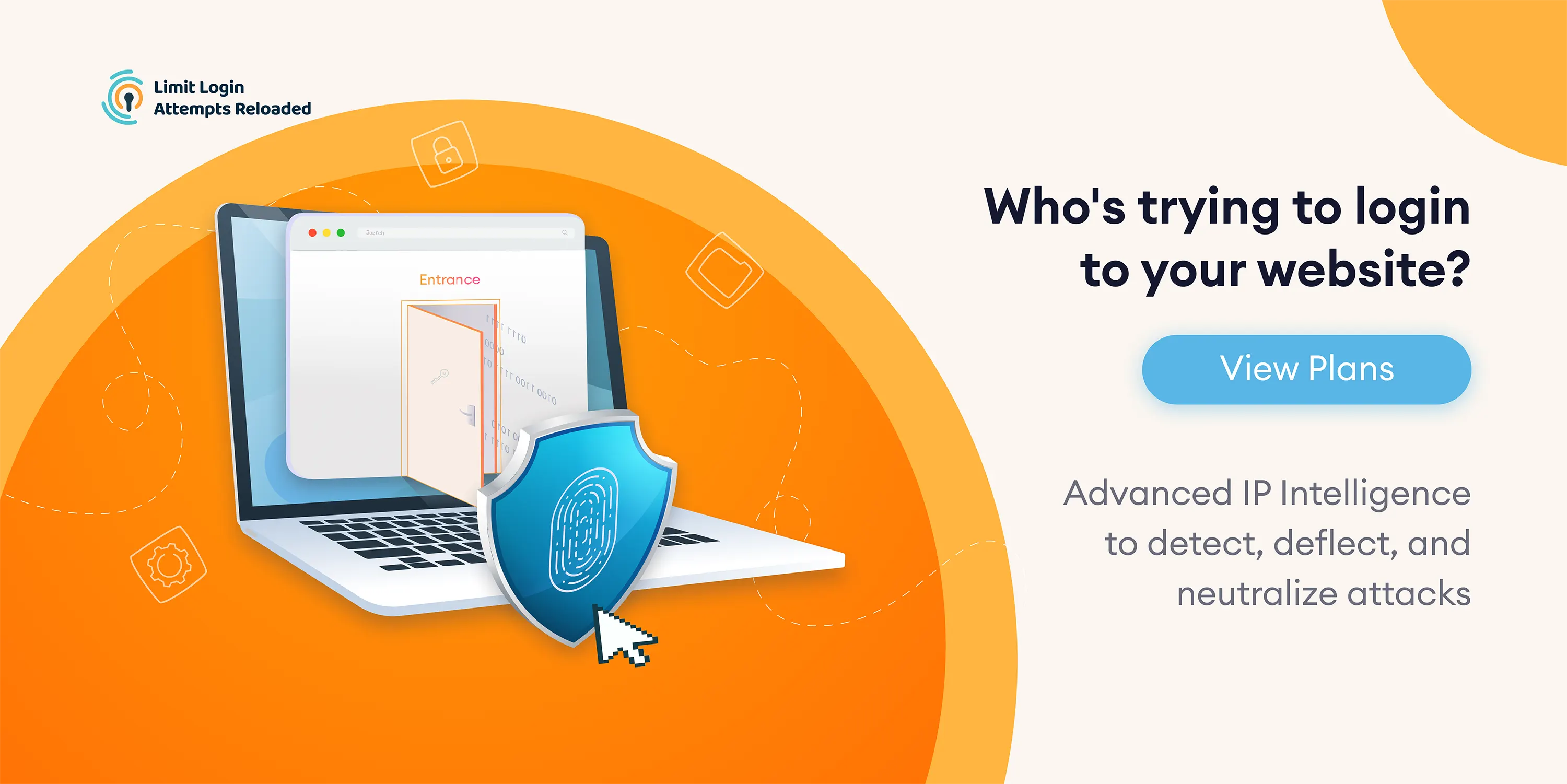
#8 Consult WordPress Community and Developers
If you have exhausted all troubleshooting steps and the issue persists, seek help from the broader WordPress community. Post your problem on relevant forums or discussion boards, such as the WordPress.org support forums. Provide detailed information about your setup, including the versions of WordPress, plugins, and themes you are using. Developers and experienced users may be able to offer specific advice based on their expertise.
Conclusion
Email functionality is crucial for effective communication on your WordPress site. By following the troubleshooting steps outlined in this guide, you should be able to identify and resolve the issues causing non-functioning emails. Remember to double-check your email configuration, test email deliverability, and seek help or additional software if needed.
Frequently Asked Questions
In most cases, it's a simple fix to get your website sending emails again. If your web host is blacklisted or there are conflicts in your theme or plugins, it can be more difficult to troubleshoot the problem.
There could be several issues that are preventing your website from sending. The most common issue is due to incorrect server configuration, which may require you to contact your web host for assistance. If you are sending a lot of emails, it could also be due to your hosting provider not having good IP reputation, which an SMTP plugin can help with deliverability.
You can verify email deliverability by resetting your password or creating a new user. These actions will trigger an email event from your WordPress website. Make sure to check your spam folder.